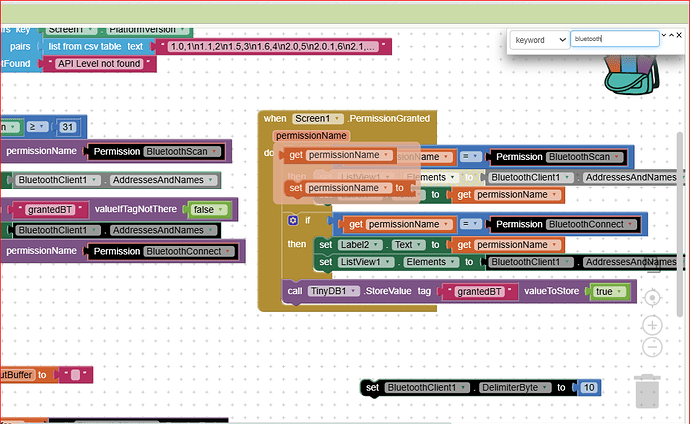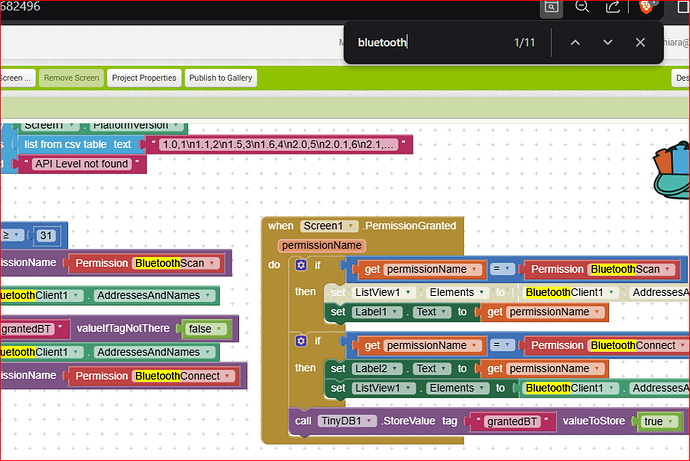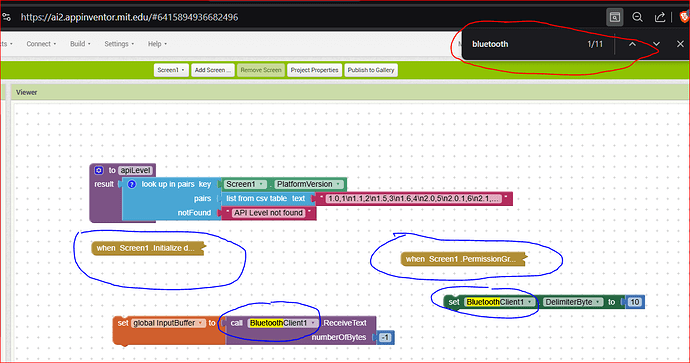How does the search with CTRL+F work (if it works)? Sometimes, in response to CTRL+F, the search mask pops up in the top right corner and when this happens, it works and finds the string I'm looking for (black/grey), otherwise it just tells me how many it found. I tried with Crome, FireFox and Edge. No difference between these and I don't remember when it worked which browser I was using (probably FireFox).
In the Neo interface , you do not get the numbers, just the up/dn arrows, it is more focused on the AI2 web app though, and less about the browser.
I don't have free neurons ![]() at the moment to learn how to use Neo too. I'll see in the future. Thank you.
at the moment to learn how to use Neo too. I'll see in the future. Thank you.
It is the same in Classic.
AI2 Web App, Neo, Classic, I don't know what you're talking about. Keep in mind that I don't know java.
You do not need to know Java to use AI2. None of the things I have mentioned have anything to do with needing to know Java. You can select your AI2 interface from the Settings menu, a choice of Classic and Neo. The AI2 web app is the AI2 app in your browser.
OK Now i fond it. But CTRL+F is still the same. Only count the number of correspondences and then i must find where they are. How?
Are you searching in the Designer or the Blocks Editor ?
In Block Editor using both FireFox or Chrome.
But to you it works? It positions on the blocks that use the string?
Ciao Renato, provo a risponderti io in italiano.
Il Ctrl-F, indipendentemente dal browser, lo hai già visto anche tu, non è come un "find" di un IDE o di un editor come MS-Word che si posiziona sulla stringa che cerchi, e se premi F3 (ad esempio) va al successivo, ma semplicemente ti dice quanti ne ha trovati. Inoltre nell'interfaccia "Classic" ci sono poi due comportamenti, uno quando premi ctrl-f a livello di blocks e ti fa vedere le stringhe cercate con sfondo nero:
L'altro modo è quando usi il Ctrl-F del browser ovvero porti il cursore fuori della finestra di Appinventor e premi Ctrl-f sulla barra del browser in corrispondenza della pagina Appinventor
(io uso Brave) e si comporta così:
le stringhe trovate sono evidenziate in giallo.
Tieni però presente che se hai dei blocchi "collapsed", ad esempio di una procedura, per salvare spazio a video non ti farà vedere nulla dei blocchi "collapsed" anche se in realtà il numero di stringhe trovate resta lo stesso, come qui sotto:
Quindi se hai un'app molto estesa, ne hai collassato dei blocchi, e vorrai cercare delle stringhe al loro interno, dovrai espanderli nuovamente.
In ultimo, per selezionare il tipo di interfaccia, come ti ha detto @TIMAI2, devi andare in Project Properties:
Benvenuto a bordo !
Ciao, ugo.
Grazie Ugo. A me funziona cosi: sono in Classic, faccio CTRL+F da Blocks Editor e raramente (quando ad esso pare) mi si posiziona la casella di ricerca in alto a destra e mi trova le stringhe e le evidenzia in nero/grigio. Quasi sempre invece la casella di ricerca è in basso a sinistra e non si posiziona ma evidenzia solo in giallo poi te li devi andare a cercare. La stessa cosa se posiziono il cursore al di fuori di AI2.
Io mi sono organizzato cosi: vicino alle procedure piu significative ho messo una procedura vuota con nove IDX_NomeProc. Poi premendo il link col cerchietto e punto al centro, metto un blocco che richiama la procedura Index, qui ci sara la proceduta index vuota, e tutti le call alle procedure IDX_NomeProc. Con due click raggiungo le procedure che voglio (un po confuso?). Ciao Renato
Ciao Renato, mi sembra una buona soluzione !
effettivamente per chi come me (e forse anche te) è abituato a programmare con qualche migliaio di "righe di codice" è fondamentale avere la ricerca di stringhe per debuggare e cercare il punto dove una variabile è usata....
Comunque qui è un mondo diverso, e ci dobbiamo abituare.
Ben vengano le soluzioni alternative ![]()
![]()
![]()
Buona programmazione, ciao, Ugo.